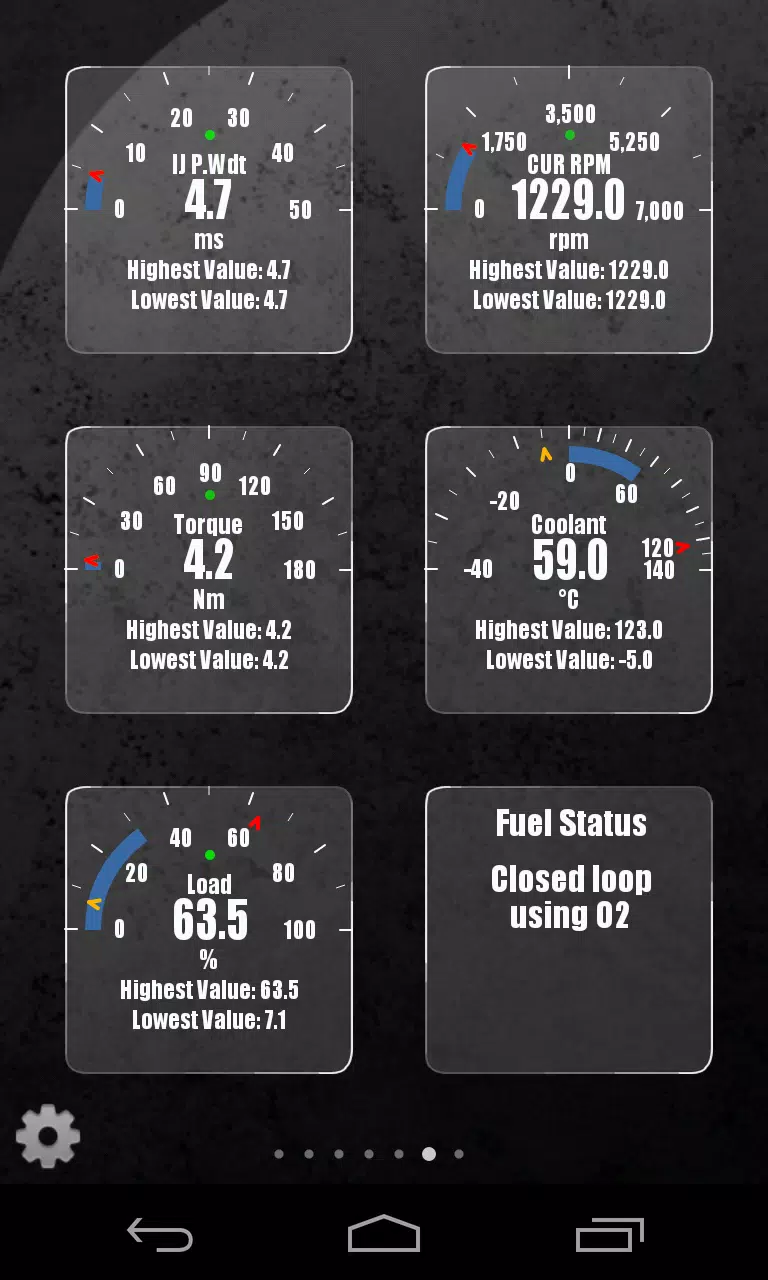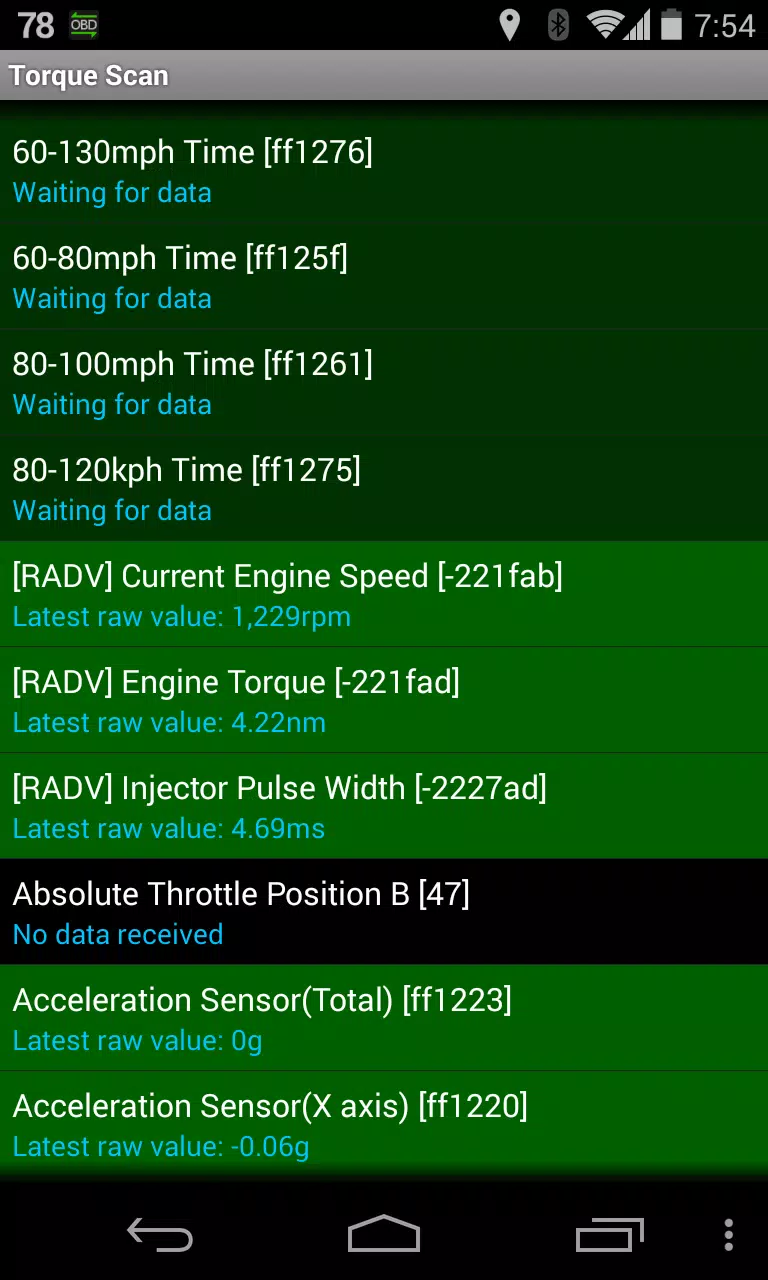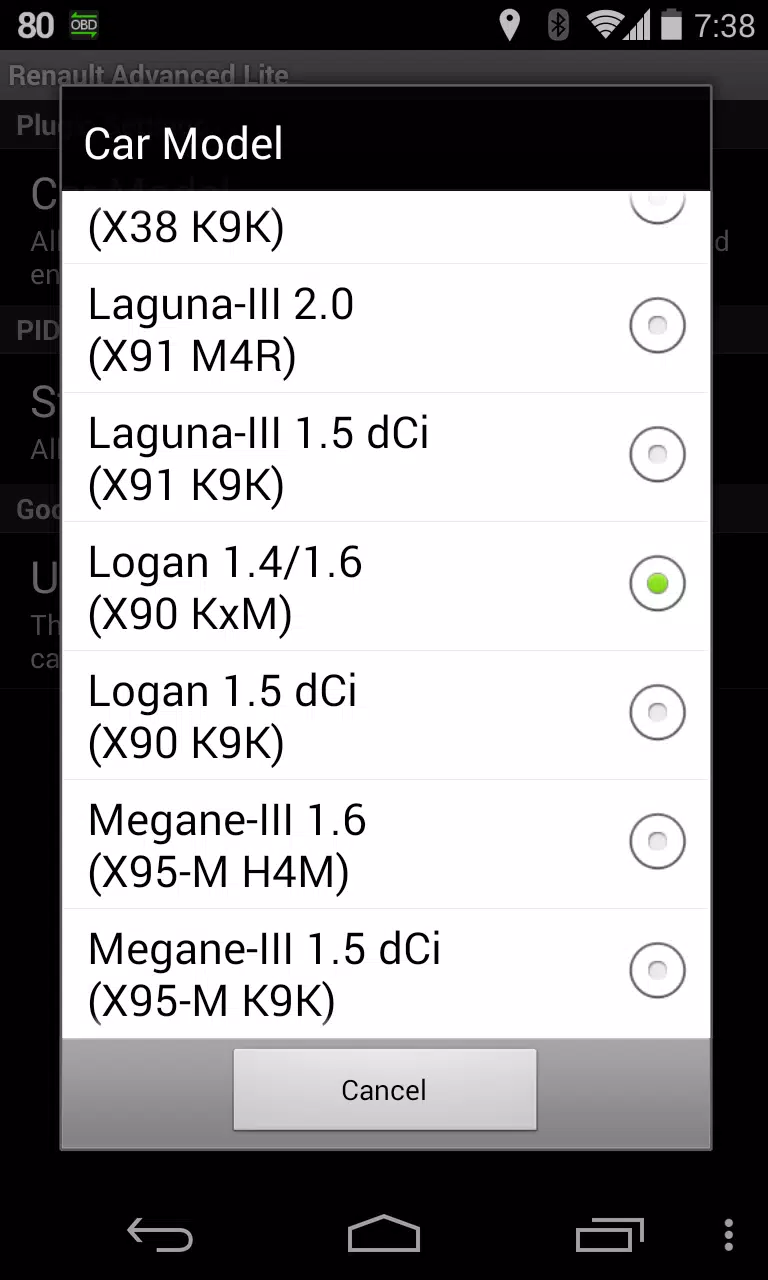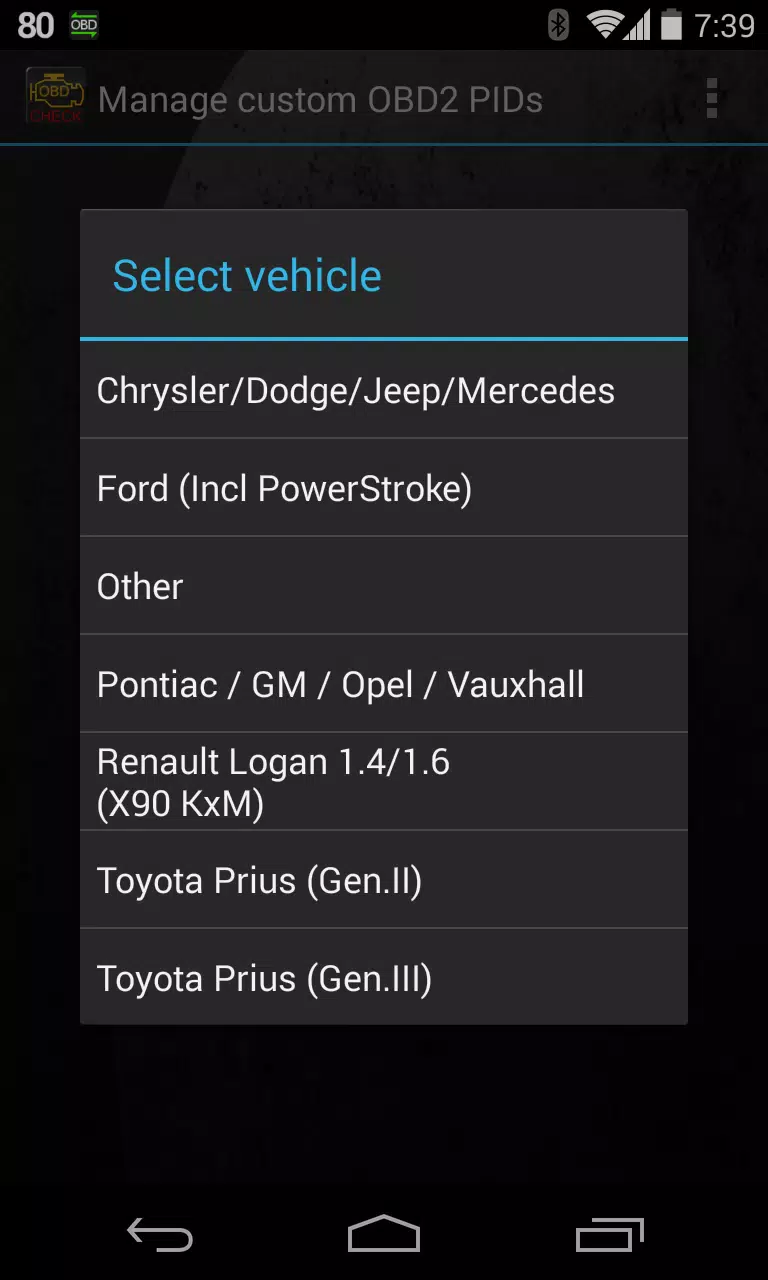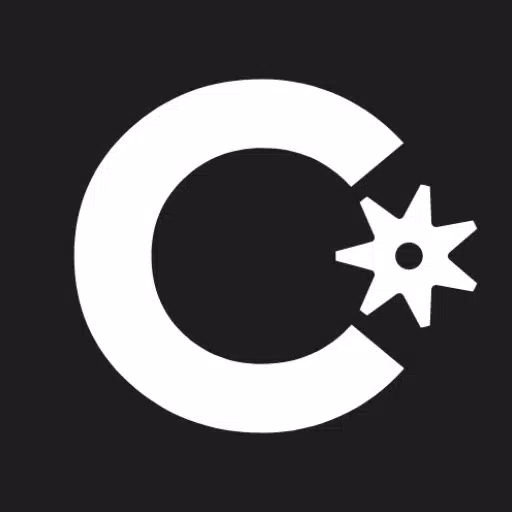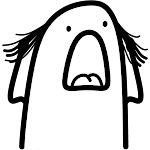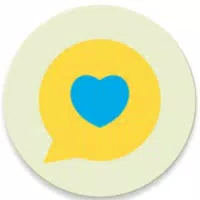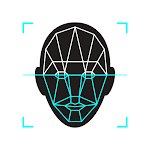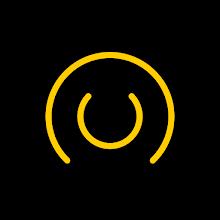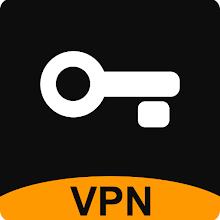Monitor Specific RENAULT Parameters with Advanced LT Plugin for Torque Pro
Enhance your vehicle diagnostics by adding the Advanced LT plugin to Torque Pro, designed specifically for monitoring RENAULT parameters in real-time. This plugin extends the PID/Sensor list to include advanced engine sensor data tailored for RENAULT vehicles. You can test the plugin with a limited set of sensors before deciding to purchase. Note that this version does not support calculated sensors such as Injector Duty Cycle (%).
Important: The Advanced LT plugin is compatible with RENAULT models/engines equipped with DiagOnCan (CANBUS ONLY). While other models/engines may work, the plugin has been tested and confirmed to function with the following:
- Captur 1.2 (X87 H5F)
- Captur 1.5 dCi (X87 K9K)
- Clio-III 1.6 (X85 KxM)
- Clio-III 1.5 dCi (X85 K9K)
- Duster 1.6 (X79 K4M)
- Duster 1.5 dCi (X79 K9K)
- Fluence 1.6 (X38 H4M)
- Fluence 1.5 dCi (X38 K9K)
- Laguna-III 2.0 (X91 M4R)
- Laguna-III 1.5 dCi (X91 K9K)
- Logan 1.4/1.6 (X90 KxM)
- Logan 1.5 dCi (X90 K9K)
- Megane-III 1.6 (X95-M H4M)
- Megane-III 1.5 dCi (X95-M K9K)
- Sandero 1.6 (B90 KxM)
- Sandero 1.5 dCi (B90 K9K)
- Scenic-III 1.6 (X95-S H4M)
- Scenic-III 1.5 dCi (X95-S K9K)
- Symbol 1.6 (L35 KxM)
For detailed information on RENAULT engines, visit http://en.wikipedia.org/wiki/List_of_RENAULT_engines.
Compatibility Note: Advanced LT requires the latest version of Torque Pro to function effectively. It is not a standalone application and will not work without Torque Pro.
Plugin Installation Guide
- Download and Install: After downloading the Advanced LT plugin from Google Play, confirm its presence in your Android device's installed applications list.
- Launch Torque Pro: Open Torque Pro and click on the "Advanced LT" icon.
- Select Engine Type: Choose the appropriate engine type and return to the Torque Pro main screen.
- Verify Plugin in Settings: Navigate to Torque Pro "Settings" > "Plugins" > "Installed Plugins" to ensure the plugin is listed.
- Add PIDs/Sensors: Go to "Manage extra PIDs/Sensors". If no entries are displayed, proceed to add them.
- Add Predefined Set: From the menu, select "Add predefined set". Ensure you choose the correct set for your RENAULT engine type.
- Confirm Addition: After selecting the correct set, additional entries should appear in the Extra PIDs/Sensors list.
Adding Displays
- Access Realtime Information: Navigate to the Realtime Information/Dashboard in Torque Pro.
- Add Display: Press the menu key and select "Add Display".
- Choose Display Type: Select the appropriate display type (Dial, Bar, Graph, Digital Display, etc.).
- Select Sensor: Choose the relevant sensor from the list. Sensors provided by Advanced LT are prefixed with "[RADV]" and are typically listed near the top, after the time sensors.
Future updates will include more features and parameters. Your feedback and suggestions are welcome to help improve the plugin.
What's New in Version 2.0
Last updated on Dec 14, 2019
- Enhanced API26+ handling for third-party plugins, aligning with Torque's main fix.


 Download
Download