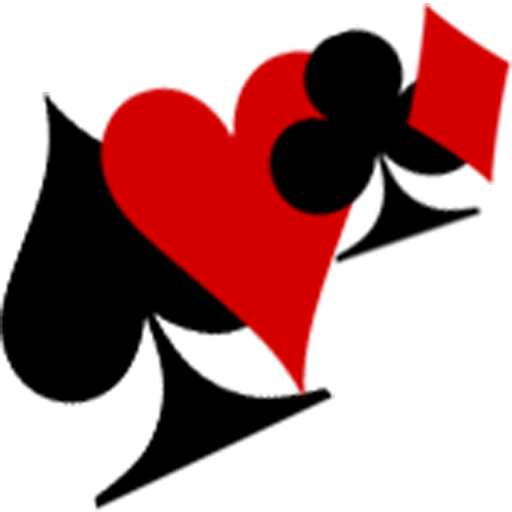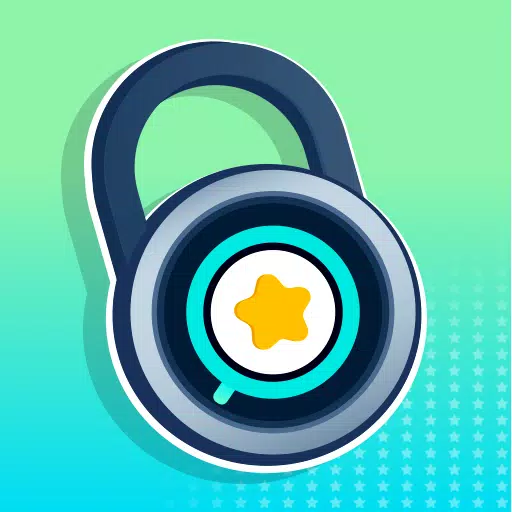"Call of Duty: Black Ops 6: Grainy and Blurry Visuals Explained"
When playing a premium AAA game like *Call of Duty*, fans expect the best performance possible. However, *Black Ops 6* graphics can appear subpar at times, affecting immersion and making it harder to see targets. If *Call of Duty: Black Ops 6* looks grainy and blurry for you, here’s how to fix it.
Table of contents
Why Does Black Ops 6 Look Grainy & Blurry? AnsweredHow to Turn Off Blur in Call of Duty: Black Ops 6How to Reduce Grain and Improve Clarity in Black Ops 6How to Improve Black Ops 6 Image Details and Textures
Why Does Black Ops 6 Look Grainy & Blurry? Answered
If Black Ops 6 appears grainy and blurry on your setup, even after adjusting hardware settings like ensuring your console outputs at the highest resolution your monitor can handle, certain Black Ops 6 settings might be the culprit. Even if you've tweaked these settings before, updates can sometimes reset them to defaults. The settings that most directly impact image quality are nestled within the graphics settings, under the Display, Quality, and View tabs. In the Quality tab, you'll find the key settings to adjust to enhance how Black Ops 6 looks.
How to Turn Off Blur in Call of Duty: Black Ops 6
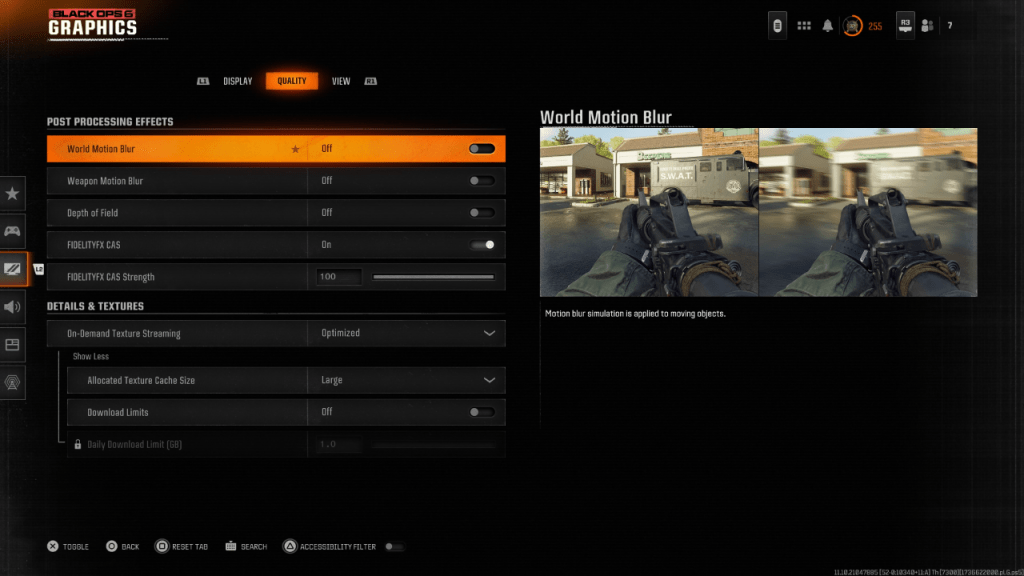 For a more cinematic experience, many games include Motion Blur and Depth of Field, simulating effects seen through camera lenses to give a film-like appearance. While this can enhance immersion in narrative-focused games, these settings can introduce additional blur, making it challenging to focus on targets in a fast-paced competitive game like Call of Duty: Black Ops 6.
For a more cinematic experience, many games include Motion Blur and Depth of Field, simulating effects seen through camera lenses to give a film-like appearance. While this can enhance immersion in narrative-focused games, these settings can introduce additional blur, making it challenging to focus on targets in a fast-paced competitive game like Call of Duty: Black Ops 6.
Here’s how to disable Motion Blur and Depth of Field:
Navigate to the graphics settings, switch to the Quality tab, and scroll down to the Post Processing Effects. Turn World Motion Blur to Off. Turn Weapon Motion Blur to Off. Turn Depth of Field to Off.
How to Reduce Grain and Improve Clarity in Black Ops 6
After adjusting the blur settings, if Black Ops 6 still looks off, your gamma and brightness might need calibration. Head to the Display tab in the Black Ops 6 Graphics settings. Click on Gamma/Brightness and adjust the slider so the Call of Duty logo in the middle panel is barely visible. A setting of 50 usually works well, but your display might need further tweaking.
Next, go to the Quality tab and ensure FIDELITYFX CAS is turned On. This activates AMD FidelityFX Contrast Adaptive Sharpening, enhancing scene sharpness. While the default FIDELITYFX CAS Strength is 50/100, sliding it to 100 can provide even sharper images if needed. If you've adjusted these settings and still see issues, On-Demand Texture Streaming could be the cause.
How to Improve Black Ops 6 Image Details and Textures
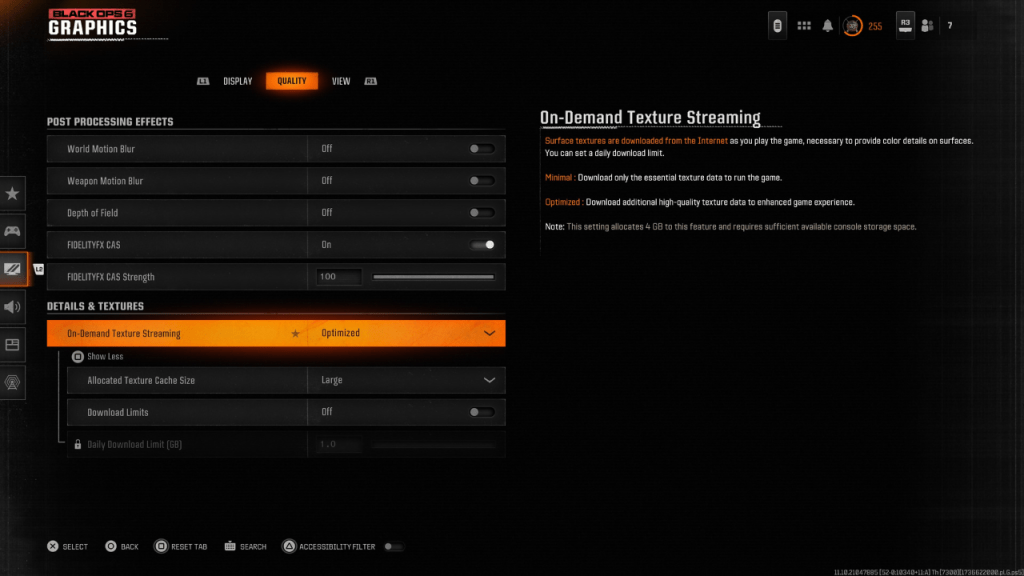 To manage the large file sizes of modern Call of Duty games, Black Ops 6 uses On-Demand Texture Streaming, which downloads surface textures from the internet as you play, reducing local storage needs but potentially impacting image quality.
To manage the large file sizes of modern Call of Duty games, Black Ops 6 uses On-Demand Texture Streaming, which downloads surface textures from the internet as you play, reducing local storage needs but potentially impacting image quality.
For the best image quality, navigate to the Details & Textures settings under the Quality tab. Set On-Demand Texture Streaming to Optimized to download high-quality texture data, improving the graphics in Black Ops 6.
Press the input shown on your screen to “Show More” options. Change the Allocated Texture Cache Size to Large, which will use more system storage but allow more textures to be downloaded at once. If your internet plan doesn't charge based on usage, switch Download Limits to Off. This ensures Black Ops 6 downloads all the high-resolution textures needed for peak graphical performance every session.
And that is how to fix Call of Duty: Black Ops 6 appearing grainy and blurry.
-
With Death Stranding 2: On the Beach now complete, Hideo Kojima is focusing on the Xbox-published OD, a project he once called "a game I have always wanted to make."In a discussion with Ssense, Kojima looked back on the development and reception of DAuthor : Julian Dec 27,2025
-
Junkyard Rush Racing is the latest automotive adventure from Istom Games, delivering the raw, Southern-inspired thrill of reckless racing. Drawing inspiration from the daring exploits of 'Dukes of Hazzard,' every race is an opportunity to claim yourAuthor : Savannah Dec 27,2025
- STALKER 2: Heart of Chornobyl - All Endings (& How to Get Them)
- Steampunk RPG Eldgear Unveiled by KEMCO
- NYT Hints and Answers: Guide to January 10, 2025
- Metaphor: ReFantazio - Complete Bond Guide
- Discover the Artifacts in Stalker 2: Locations and Acquisition
- Mushroom Go! Unleashes Co-op Dungeon Adventure for Fungi Fans