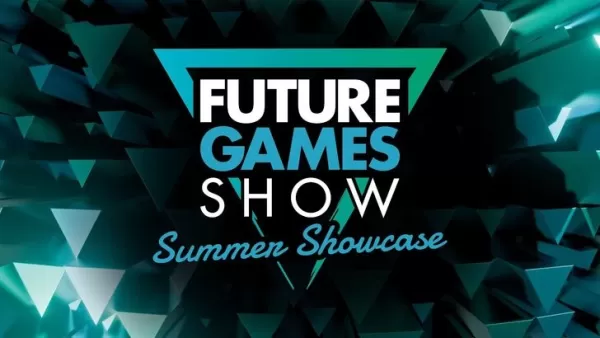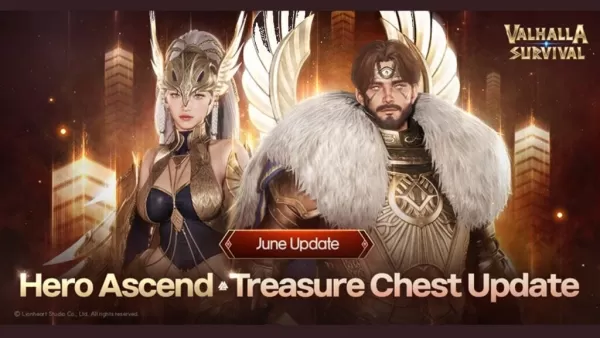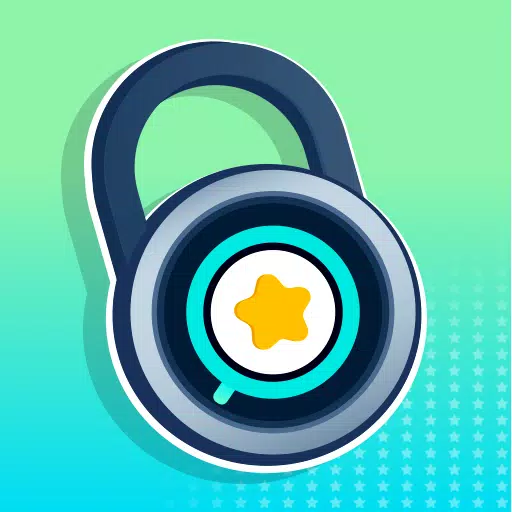Mastering Photo Mode in Kingdom Come Deliverance 2: A Guide
*Kingdom Come: Deliverance 2* is undeniably a visually stunning game, particularly when played in fidelity mode. If you're looking to pause the action and capture the game's breathtaking scenery, here's a comprehensive guide on how to use the photo mode in *Kingdom Come: Deliverance 2*.
How to Activate Photo Mode in Kingdom Come: Deliverance 2
Unlike some games that might receive a photo mode via a later patch or never at all (we're looking at you, *Elden Ring*), *Kingdom Come: Deliverance 2* comes equipped with a photo mode right from the start. Here's how to activate it:
- PC: Press F1 on your keyboard, or press L3 and R3 simultaneously if using a joypad.
- Xbox Series X|S / PlayStation 5: Press L3 and R3 together on your joypad. If you're unsure, L3 and R3 refer to pushing both joysticks in at the same time. Once activated, time will pause, and you'll enter photo mode!
How to Use Photo Mode in Kingdom Come: Deliverance 2

Now that you're in photo mode, what can you do? You can maneuver the camera around Henry, fly up or down for better angles, and zoom in or out to capture the perfect shot. Whether you want a close-up of Henry's boots or a panoramic view of the landscape, here are the controls for each platform:
- Xbox Series X|S:
- Rotate camera: Left Stick
- Move camera horizontally: Right Stick
- Move camera up: Left Trigger/LT
- Move camera down: Right Trigger/RT
- Hide Interface: X
- Exit photo mode: B
- Take picture: Press Xbox button then Y
- PlayStation 5:
- Rotate camera: Left stick
- Move camera horizontally: Right stick
- Move camera up: Left trigger/L2
- Move camera down: Right trigger/R2
- Hide interface: Square
- Exit photo mode: Circle
- Take picture: Hit Share button and choose Take Screenshot (or hold down Share)
- PC (keyboard and mouse):
- Move camera: Use mouse
- Slow move: Caps Lock
- Hide interface: X
- Exit photo mode: Esc
- Take picture: E
On PC, your screenshots will be saved to your pictures folder, while on consoles, they'll be saved to your capture gallery.
What Can You Do in Kingdom Come: Deliverance 2’s Photo Mode?
Currently, the photo mode in *Kingdom Come: Deliverance 2* is quite basic. You can position the camera freely within a certain range of Henry, but that's about it. Compared to other games' photo modes, it lacks features like character posing, hiding characters, altering color tones, changing the time of day, or inserting characters from elsewhere in the game.
While the photo mode is functional and appreciated, it's hoped that Warhorse Studios will enhance it with additional features through future updates. For now, it serves its purpose, but there's room for growth.
And that's how you can use the photo mode in *Kingdom Come: Deliverance 2* to capture the game's stunning visuals.
-
The Future Games Show 2025 will showcase more than a dozen games as part of Summer Game Fest's main lineup. Continue reading for all the latest details about this upcoming event and what we currently know.← Back to Summer Game Fest 2025Future Games SAuthor : Anthony Dec 26,2025
-
Valhalla Survival has just rolled out a major new update, introducing fresh gameplay systems and challenges. Lionheart Studio has officially integrated a Hero Ascension System into the experience. On top of that, a huge array of new battlefield itemsAuthor : Simon Dec 26,2025
- STALKER 2: Heart of Chornobyl - All Endings (& How to Get Them)
- Steampunk RPG Eldgear Unveiled by KEMCO
- NYT Hints and Answers: Guide to January 10, 2025
- Metaphor: ReFantazio - Complete Bond Guide
- Discover the Artifacts in Stalker 2: Locations and Acquisition
- Mushroom Go! Unleashes Co-op Dungeon Adventure for Fungi Fans