"Modding Stardew Valley: A Step-by-Step Guide"
The latest update of *Stardew Valley* has certainly captured the community's attention, but for those looking to push the boundaries of their gaming experience even further, modding offers an incredible avenue for creativity. From expanding NPC storylines to adding new cosmetic items, modding *Stardew Valley* can truly transform your gameplay. Here’s a comprehensive guide on how to mod *Stardew Valley* on Windows.
How To Mod Stardew Valley For Windows
Step One: Back Up Your Save File
It's highly recommended to back up your save file to protect your farm and all the progress you've made. If you're starting fresh, this step isn't necessary, but if you've invested countless hours in your game, you wouldn't want to risk losing it all.
To back up your save file, follow these simple steps:
- Press Win + R to open the Run dialog box.
- Type %appdata% and press Enter.
- Open the 'Stardew Valley' folder.
- Open the 'Saves' folder.
- Copy and paste the contents to a safe location on your laptop or PC.
Step Two: Install SMAPI
SMAPI, or Stardew Modding API, is a crucial mod loader that seamlessly integrates your selected mods into the game. You can download SMAPI directly from their official website.
Related: How To Get Multiple Pets in Stardew Valley
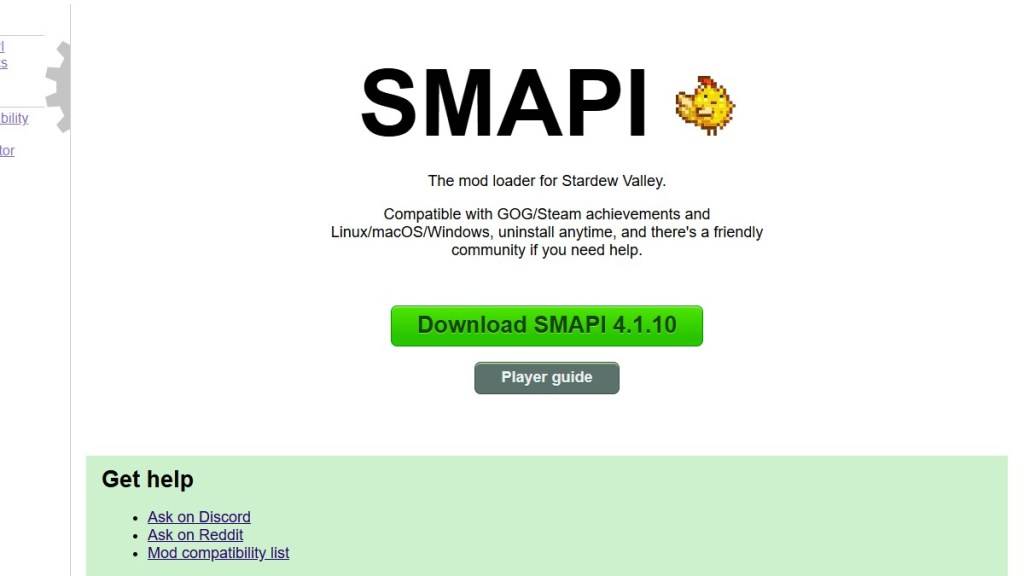
After downloading, extract the SMAPI ZIP file to a convenient location on your computer, such as your desktop or downloads folder. Remember, SMAPI is not a mod itself but a mod loader that facilitates the integration of mods. Avoid extracting it into the mod folder.
Once extracted, run SMAPI and select "install on Windows." Follow the onscreen prompts to complete the installation.
Step Three: Configure Your Game Client
If you're running *Stardew Valley* through platforms like Steam, GOG Galaxy, or the Xbox App, you may need to take additional steps to ensure that your playtime tracking and achievements are not affected. You can find detailed instructions on configuring your game client here.
Step Four: Installing Mods
Now comes the exciting part—installing mods to enhance your *Stardew Valley* experience.
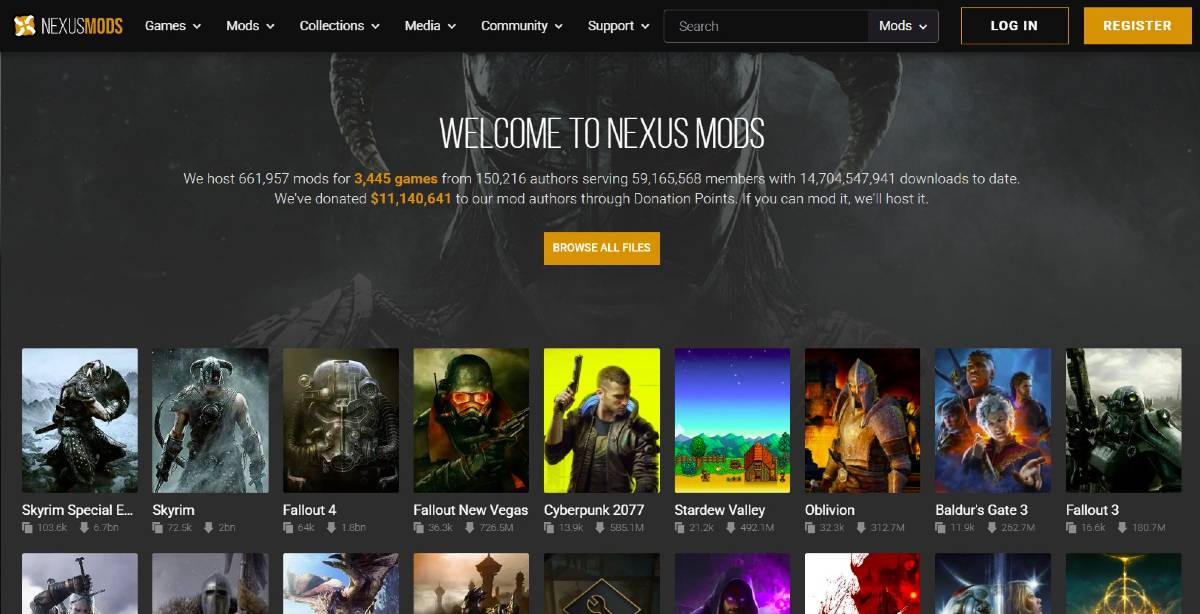
Nexus Mods is one of the most popular sites for downloading *Stardew Valley* mods, offering a vast array of options to keep you engaged. Mods are usually downloaded as ZIP files, which you need to extract. Once extracted, move the mod files into the Mods folder, which is automatically created during SMAPI installation. You can find the Mods folder in the following locations:
- Steam: C:\Program Files (x86)\Steam\steamapps\common\Stardew Valley
- GOG Galaxy: C:\Program Files (x86)\GOG Galaxy\Games\Stardew Valley
- Xbox App: C:\XboxGames\Stardew Valley
With over 1000 mods available on Nexus alone, there's no shortage of ways to customize and enhance your *Stardew Valley* experience, keeping both new and veteran players engaged.
*Stardew Valley is available now*.
-
Andy Serkis offered new insights about the upcoming "Lord of the Rings: The Hunt for Gollum," promising an unexpected approach that still honors Peter Jackson's original trilogy aesthetic. Serkis will both direct and reprise his iconic role in the fiAuthor : Victoria Sep 16,2025
-
Just days after releasing Metro Quester – Hack & Slash on Android, KEMCO is already back with another title. The company has opened pre-registration for Alphadia III, the latest installment in its beloved Alphadia franchise.A Faithful Yet ModernizedAuthor : Joseph Sep 16,2025
-
 Duet Friends: Cute Music GamesDownload
Duet Friends: Cute Music GamesDownload -
 Soul KingDownload
Soul KingDownload -
 ブレイクマイケースDownload
ブレイクマイケースDownload -
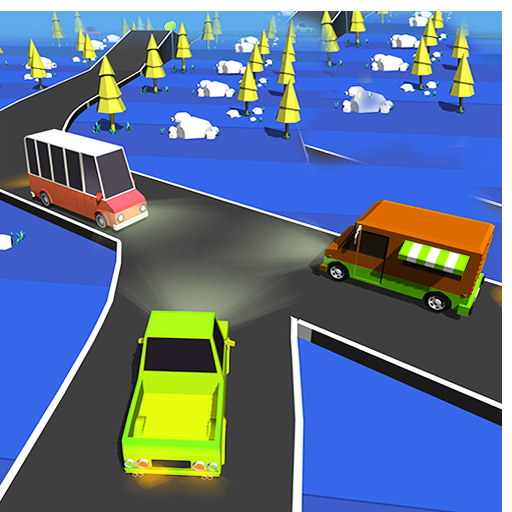 Traffic Road Cross Fun GameDownload
Traffic Road Cross Fun GameDownload -
 Maiden AcademyDownload
Maiden AcademyDownload -
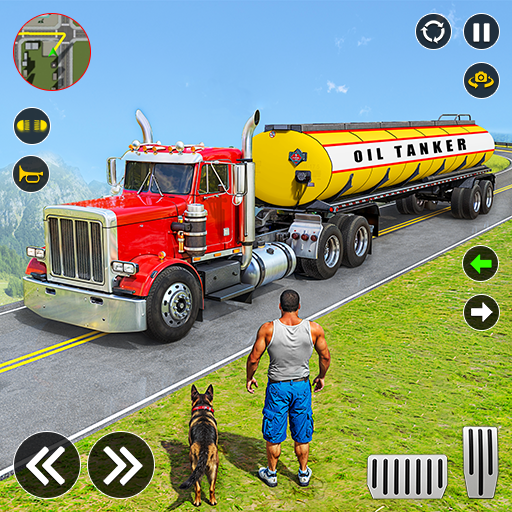 Truck Driving Game Truck GamesDownload
Truck Driving Game Truck GamesDownload -
 6x6 Truck Offroad Driving SimDownload
6x6 Truck Offroad Driving SimDownload -
 Golden PokerDownload
Golden PokerDownload -
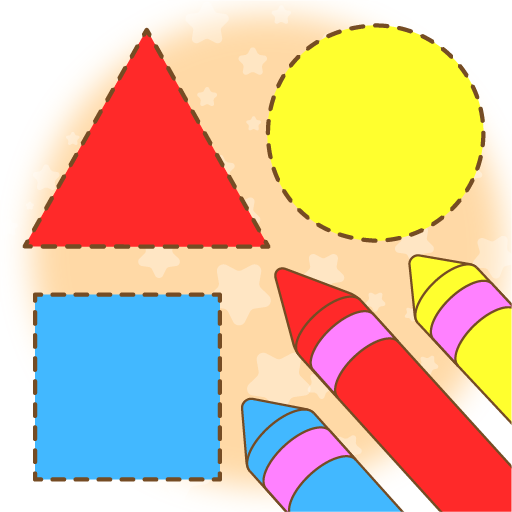 Colors & shapes learning GamesDownload
Colors & shapes learning GamesDownload -
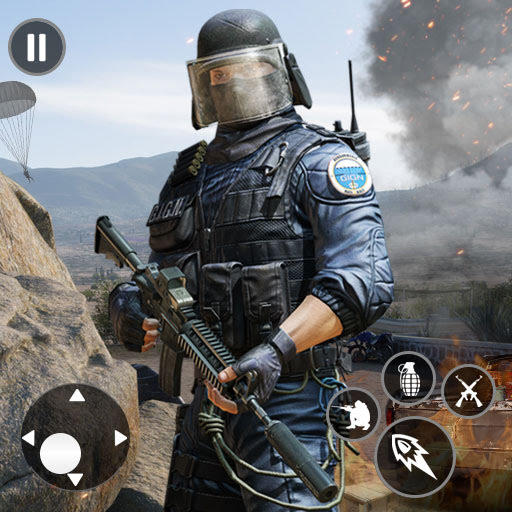 Gun Shooting Games Fps OfflineDownload
Gun Shooting Games Fps OfflineDownload
- Steampunk RPG Eldgear Unveiled by KEMCO
- STALKER 2: Heart of Chornobyl - All Endings (& How to Get Them)
- NYT Hints and Answers: Guide to January 10, 2025
- Discover the Artifacts in Stalker 2: Locations and Acquisition
- Mushroom Go! Unleashes Co-op Dungeon Adventure for Fungi Fans
- Metaphor: ReFantazio - Complete Bond Guide













