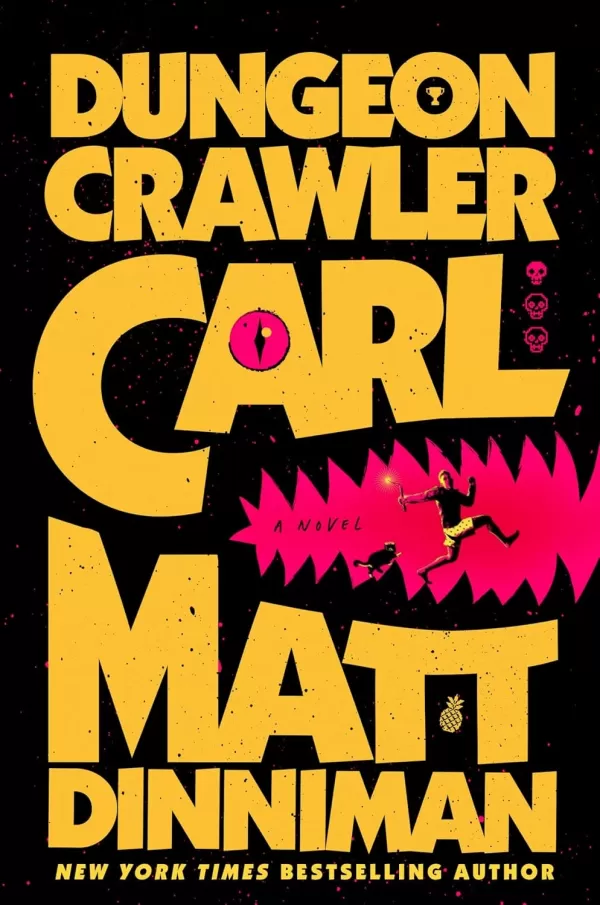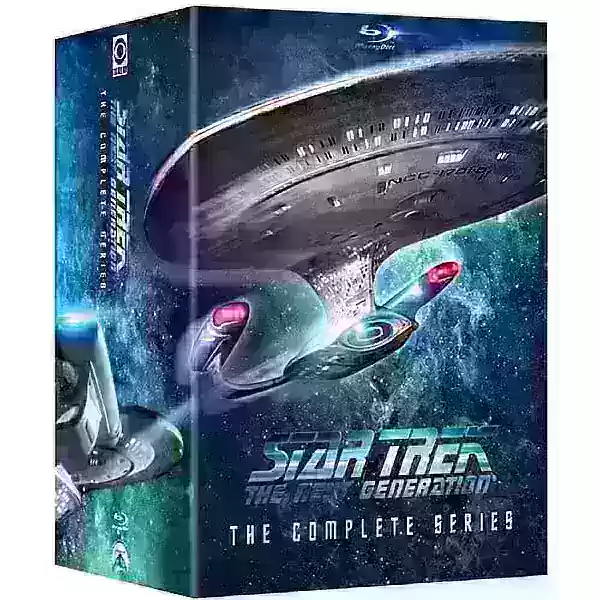Maximize PC Performance: Unlock Optimal Settings for Avowed
Optimize Avowed for Stunning Visuals and Smooth Performance on PC
Avowed's breathtaking visuals demand optimized PC settings to balance stunning graphics with a smooth frame rate. This guide provides the best settings for various PC builds.
Understanding System Requirements:
Before adjusting settings, ensure your PC meets Avowed's requirements. A system between the minimum and recommended specifications should offer decent performance. Higher resolutions and refresh rates necessitate a more powerful system.
Minimum Specifications:
- OS: Windows 10/11
- Processor: AMD Ryzen 5 2600 or Intel i5-8400
- Memory: 16 GB RAM
- Graphics: AMD RX 5700, Nvidia GTX 1070, or Intel Arc A580
- DirectX: Version 12
- Storage: 75 GB available space
Recommended Specifications:
- OS: Windows 10/11
- Processor: AMD Ryzen 5 5600X or Intel i7-10700K
- Memory: 16 GB RAM
- Graphics: AMD RX 6800 XT or Nvidia RTX 3080
- DirectX: Version 12
- Storage: 75 GB available space
Allow the game to generate shaders uninterrupted on the first run for optimal performance.
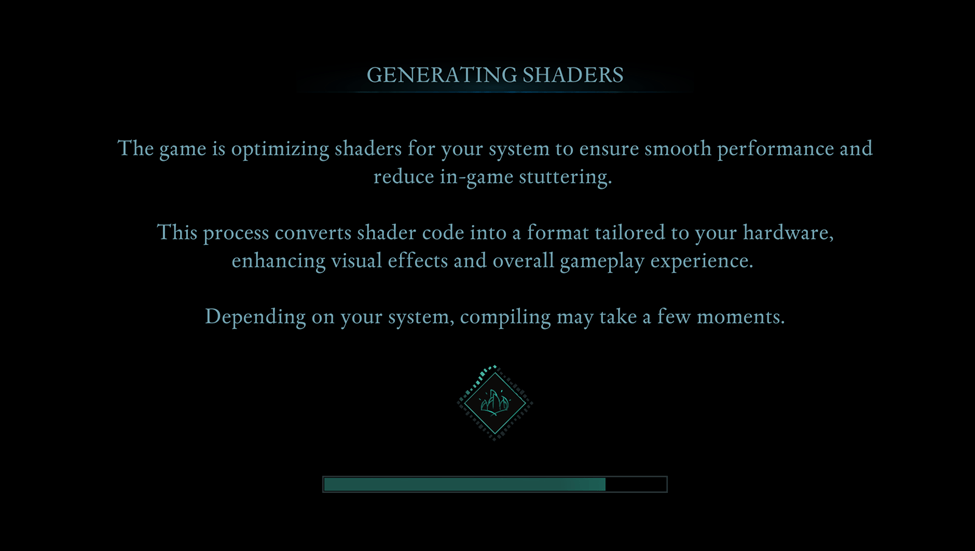
Optimizing Basic Graphics Settings:
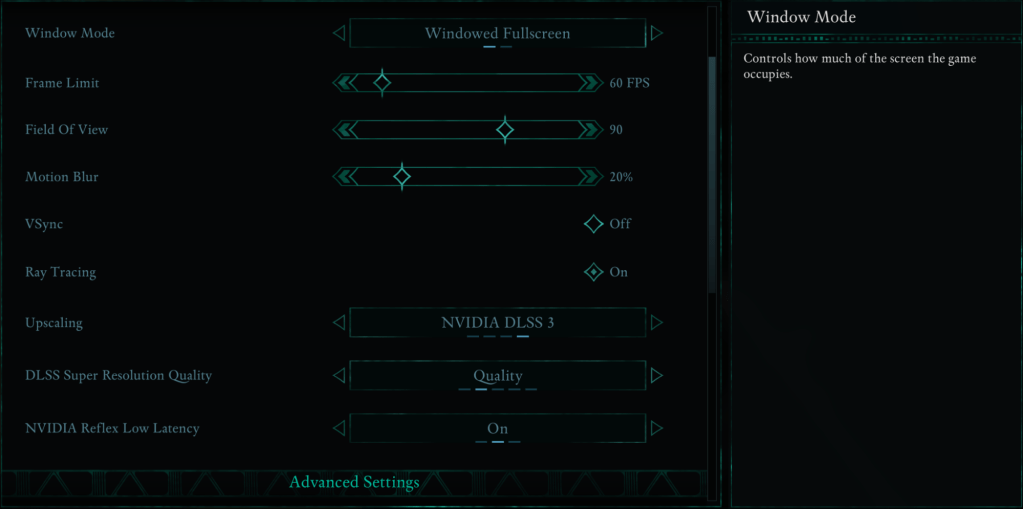
These settings significantly impact gameplay:
- Resolution: Native resolution for optimal sharpness.
- Window Mode: "Windowed Fullscreen" for easy app switching; "Fullscreen Exclusive" for minimal input lag.
- Frame Limit: Match your monitor's refresh rate or set to 60 FPS for stability.
- VSync: Disable for reduced input lag; enable if experiencing screen tearing.
- Field of View: Approximately 90 degrees for a balanced view.
- Motion Blur: Disable for clearer visuals.
Advanced Graphics Settings:
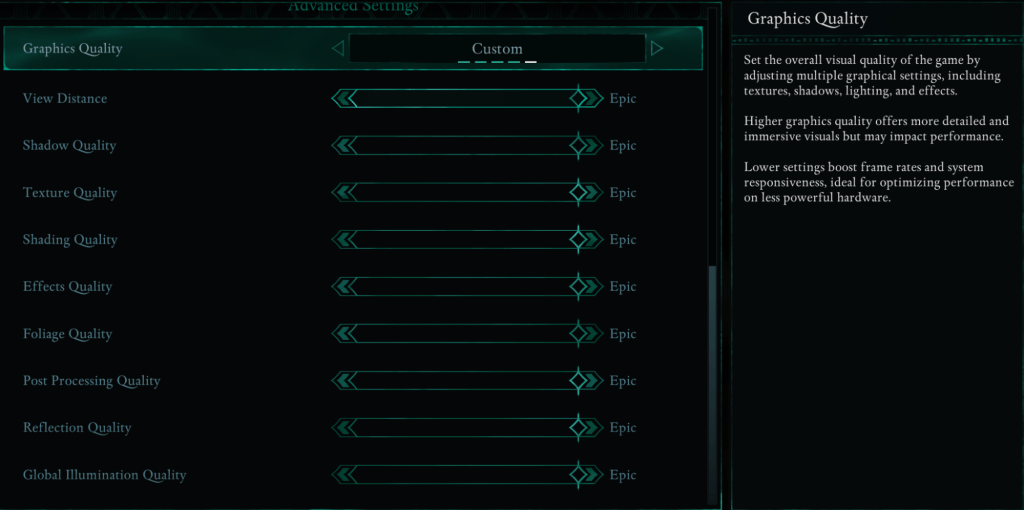
These settings affect visual detail and performance:
| Setting | Description |
|---|---|
| View Distance | Affects how far objects render; higher settings improve detail but lower FPS. |
| Shadow Quality | Significantly impacts FPS; lowering improves performance. |
| Texture Quality | Determines surface detail; higher settings require more VRAM. |
| Shading Quality | Affects lighting depth; lowering reduces realism but boosts performance. |
| Effects Quality | Controls visual effects (fire, magic); higher settings demand more GPU power. |
| Foliage Quality | Determines grass and tree density; lowering improves FPS. |
| Post Processing Quality | Enhances visuals with bloom and blur; reducing saves performance. |
| Reflection Quality | Impacts water and surface reflections; high settings heavily impact FPS. |
| Global Illumination Quality | Controls realistic lighting; high settings improve atmosphere but cost performance. |
Recommended Settings:
Low-End PCs (Minimum Requirements):
Target 50-60 FPS with these settings:
- Graphics Quality: Custom (Balanced between Low and Medium)
- View Distance: Medium
- Shadow Quality: Low
- Texture Quality: Medium
- Shading Quality: Low
- Effects Quality: Medium
- Foliage Quality: Low
- Post Processing Quality: Low
- Reflection Quality: Low
- Global Illumination Quality: Low
Mid-Range PCs (Recommended Requirements):
Aim for a balance of visuals and performance:
- Graphics Quality: Custom (Mix of High and Epic)
- View Distance: High
- Shadow Quality: Medium
- Texture Quality: High
- Shading Quality: High
- Effects Quality: High
- Foliage Quality: High
- Post Processing Quality: High
- Reflection Quality: Medium
- Global Illumination Quality: High
High-end PCs can utilize "Epic" settings for maximum visual fidelity and FPS.
Avowed is available now for PC and Xbox Series X|S.
-
Dungeon Crawler Carl$30.00 save 34% $19.77 at AmazonAuthor : Mila Dec 14,2025
-
Star Trek Blu-ray collections have a peculiar lifecycle: new editions are released, stocks dwindle, and reissues eventually follow. This makes finding your favorite Star Trek series or films in stockAuthor : Natalie Dec 13,2025
-
 MEGAMU BetaDownload
MEGAMU BetaDownload -
 Formula 1:Guess F1 Driver QuizDownload
Formula 1:Guess F1 Driver QuizDownload -
 Nitro Nation World Tour ModDownload
Nitro Nation World Tour ModDownload -
 Bingo Duel Cash Win MoneyDownload
Bingo Duel Cash Win MoneyDownload -
 Turkish football leagueDownload
Turkish football leagueDownload -
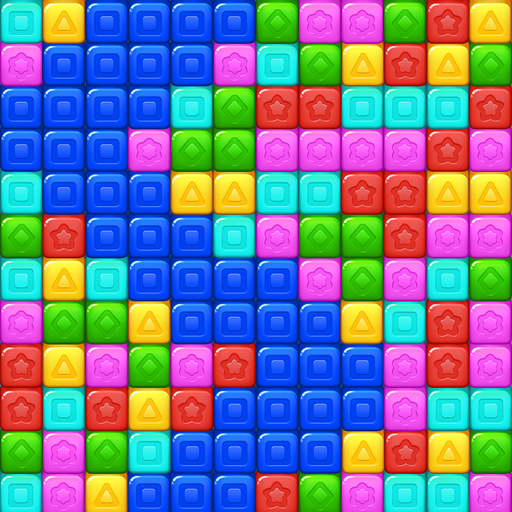 Cube Rush AdventureDownload
Cube Rush AdventureDownload -
 Wooparoo OdysseyDownload
Wooparoo OdysseyDownload -
 Stickman Simulator: Zombie WarDownload
Stickman Simulator: Zombie WarDownload -
 Virtual Gordang BatakDownload
Virtual Gordang BatakDownload -
 Baby Panda's Science WorldDownload
Baby Panda's Science WorldDownload
- STALKER 2: Heart of Chornobyl - All Endings (& How to Get Them)
- Steampunk RPG Eldgear Unveiled by KEMCO
- NYT Hints and Answers: Guide to January 10, 2025
- Metaphor: ReFantazio - Complete Bond Guide
- Discover the Artifacts in Stalker 2: Locations and Acquisition
- Mushroom Go! Unleashes Co-op Dungeon Adventure for Fungi Fans