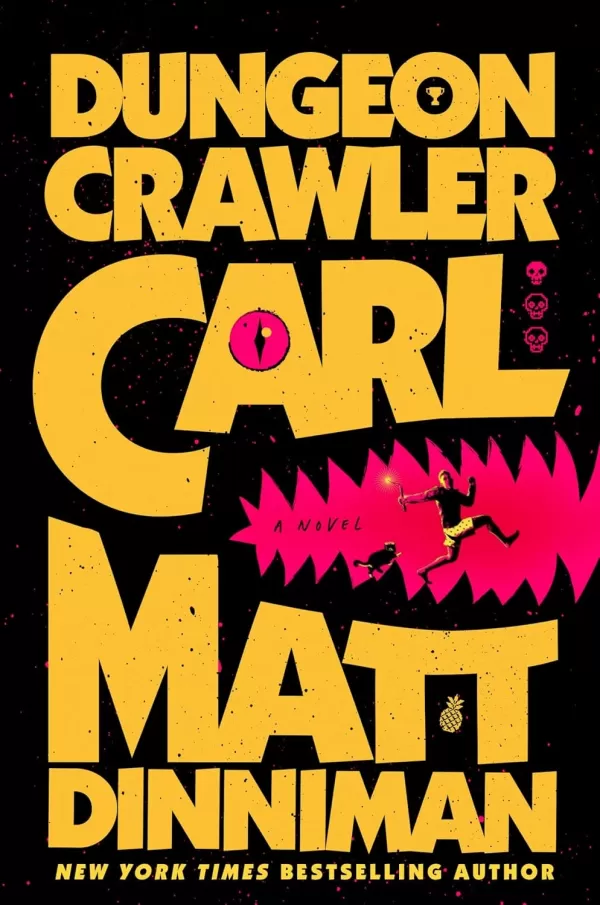"Optimize Splitgate 2: Top Settings for FPS and Visibility"
*Splitgate 2* is shaping up to be one of the most eagerly awaited games of 2025, with fans eagerly anticipating diving into the sequel of this popular title. However, as it's currently in Alpha, you can expect some bumps along the way, including crashes and performance issues. But don't worry, you can fine-tune your settings to mitigate these problems and enjoy smoother gameplay. Here’s a rundown of the best settings for *Splitgate 2* to help you achieve a high framerate and minimize input lag.
Related: What Is Splitgate 2’s Release Date?
Splitgate 2 System Requirements
Before you dive into tweaking your settings, make sure your system meets the game's requirements. Splitgate 2 is designed to be accessible, not requiring top-tier hardware.
Minimum
- Processor: Intel® Core™ i3-6100 / Core™ i5-2500K or AMD Ryzen™ 3 1200
- Memory: 8 GB RAM
- Graphics: NVIDIA® GeForce® GTX 960 or AMD Radeon™ RX 470
Recommended:
- Processor: Intel® Core™ i5-6600K / Core™ i7-4770 or AMD Ryzen™ 5 1400
- Memory: 12 GB RAM
- Graphics: NVIDIA® GeForce® GTX 1060 or AMD Radeon™ RX 580
Splitgate 2 Best Video Settings
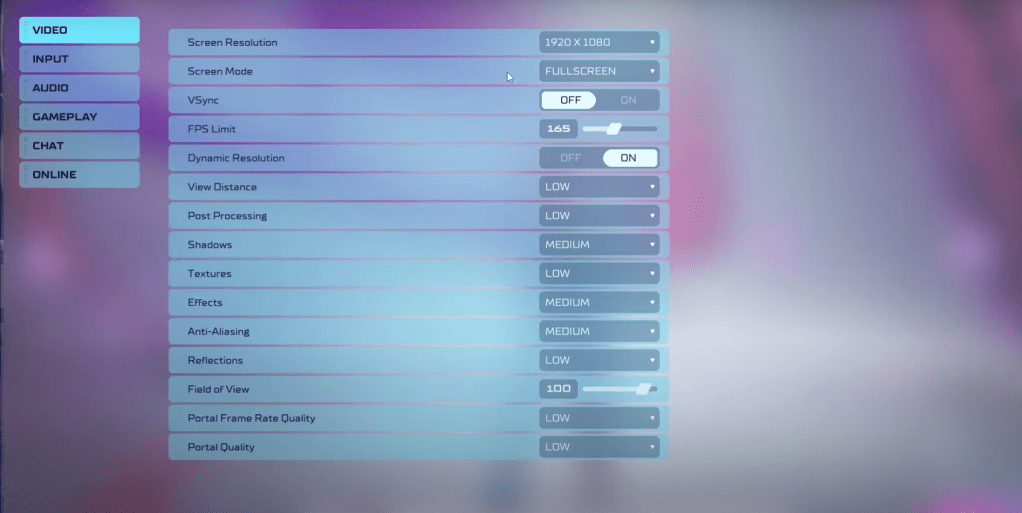
As a competitive multiplayer shooter, Splitgate 2 demands performance over visual flair. Here’s how you can optimize your video settings for the best gameplay experience:
- Screen Resolution – Set to your monitor's native resolution (1920×1080 is common).
- Screen Mode – Choose Borderless Fullscreen if you frequently Alt+Tab, otherwise, go for Fullscreen.
- VSync – Turn it Off to reduce input lag significantly.
- FPS Limit – Match your monitor's refresh rate (e.g., 60, 144, 165, 240).
- Dynamic Resolution – Enable it, but feel free to test it Off as results can vary by system.
- View Distance – Set to Low.
- Post Processing – Set to Low.
- Shadows – Opt for Medium, but consider Low if you're on an older system.
- Effects – Set to Low.
- Anti-Aliasing – Start with Low, but increase if you notice too much shimmering.
- Reflection – Set to Low.
- Field of View – Maximize this for competitive advantage, though note it can impact frame rates. Reducing by 3-4 can help performance without significant loss.
- Portal Frame Rate Quality – Set to Low.
- Portal Quality – Set to Low.
In essence, most settings should be dialed down to their lowest options to prioritize performance. However, if you find the visuals too compromised, you might increase the Effects and Anti-aliasing settings, as they have a relatively minor impact on performance.
The Field of View (FOV) setting is crucial in competitive shooters like Splitgate 2. While maxing out the FOV gives you more visual information, it can strain your system. A slight reduction in FOV can significantly boost performance.
Other Recommended Settings for Splitgate 2
Beyond video settings, other adjustments can enhance your gaming experience:
- Sensitivities – Fine-tune these to your preference or convert them from other shooters using an online calculator.
- Audio – Lower the in-game music to reduce distractions. Also, enable Spatial Sound in Windows settings for better audio cues, a tip applicable to all games.
By following these settings, you can optimize your Splitgate 2 gameplay experience, even in its Alpha stage.
Related: 10 of the Most Fun Games to Play With Friends
-
When the medieval zombie survival game God Save Birmingham debuted in April, its 8-minute "gameplay" trailer ignited both excitement and skepticism. Jokes about its Birmingham setting aside, many felt the visuals seemed too polished to be genuine—somAuthor : Thomas Dec 15,2025
-
Dungeon Crawler Carl$30.00 save 34% $19.77 at AmazonAuthor : Mila Dec 14,2025
-
 Rebirth of MythsDownload
Rebirth of MythsDownload -
 MEGAMU BetaDownload
MEGAMU BetaDownload -
 Formula 1:Guess F1 Driver QuizDownload
Formula 1:Guess F1 Driver QuizDownload -
 Nitro Nation World Tour ModDownload
Nitro Nation World Tour ModDownload -
 Bingo Duel Cash Win MoneyDownload
Bingo Duel Cash Win MoneyDownload -
 Turkish football leagueDownload
Turkish football leagueDownload -
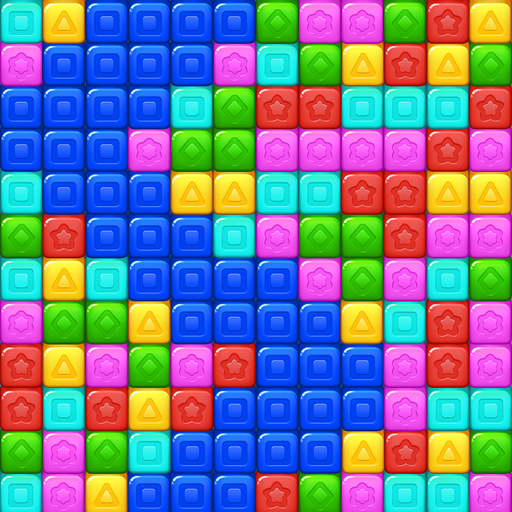 Cube Rush AdventureDownload
Cube Rush AdventureDownload -
 Wooparoo OdysseyDownload
Wooparoo OdysseyDownload -
 Stickman Simulator: Zombie WarDownload
Stickman Simulator: Zombie WarDownload -
 Virtual Gordang BatakDownload
Virtual Gordang BatakDownload
- STALKER 2: Heart of Chornobyl - All Endings (& How to Get Them)
- Steampunk RPG Eldgear Unveiled by KEMCO
- NYT Hints and Answers: Guide to January 10, 2025
- Metaphor: ReFantazio - Complete Bond Guide
- Discover the Artifacts in Stalker 2: Locations and Acquisition
- Mushroom Go! Unleashes Co-op Dungeon Adventure for Fungi Fans