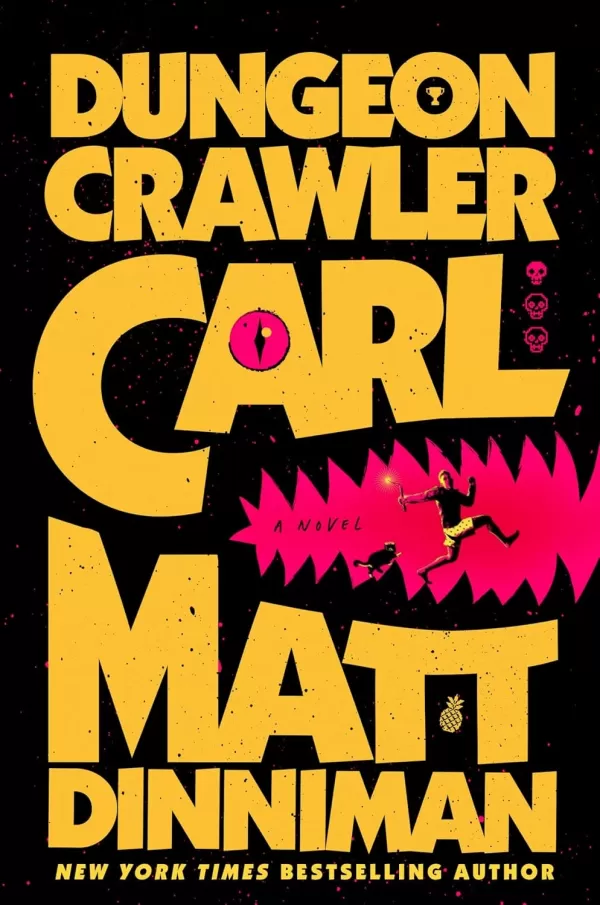Steam Deck: How To Run Sega Master System Games
Unleash Your Inner Retro Gamer: Setting Up Sega Master System Emulation on Your Steam Deck with EmuDeck
The Sega Master System, a classic 8-bit console, boasts a library of fantastic games, many exclusive or with unique versions compared to its competitors. This guide details how to easily play these titles on your Steam Deck using EmuDeck.
Before You Begin:
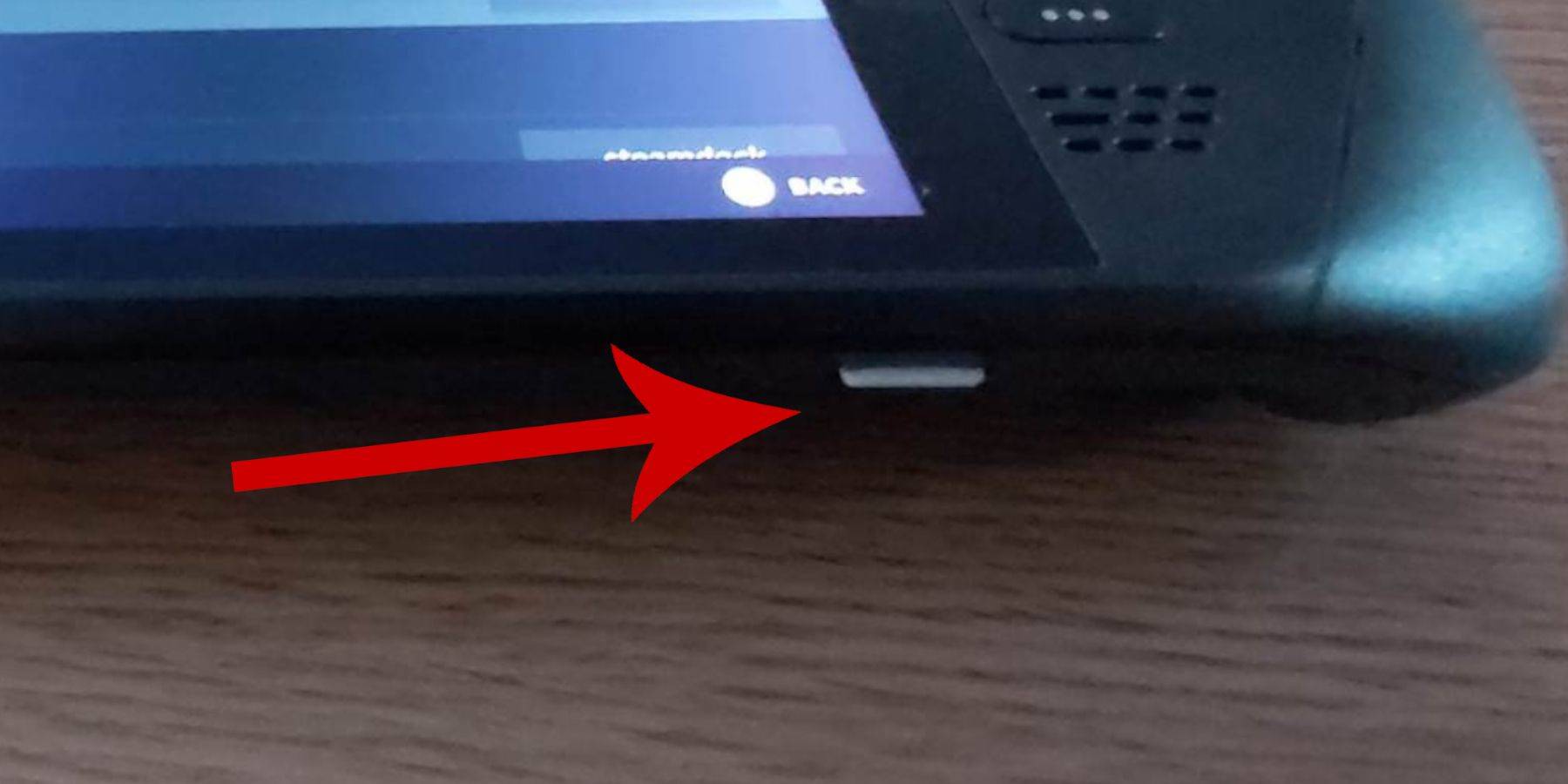
- Power Up: Ensure your Steam Deck is fully charged or connected to power.
- Storage: A high-speed microSD card (recommended) or external HDD is needed for game storage. An external HDD will reduce portability.
- Peripherals: A keyboard and mouse are highly recommended for easier navigation. If unavailable, use the on-screen keyboard (Steam + X buttons).
Enable Developer Mode:
Developer Mode is crucial for smooth emulation.
- Access the Steam menu (Steam button).
- Navigate to System > System Settings.
- Enable Developer Mode.
- Access the Developer menu (bottom of the Steam menu).
- Under Miscellaneous, enable CEF Remote Debugging. Remember to check this after every Steam Deck update.
- Restart your Steam Deck.
Installing EmuDeck in Desktop Mode:
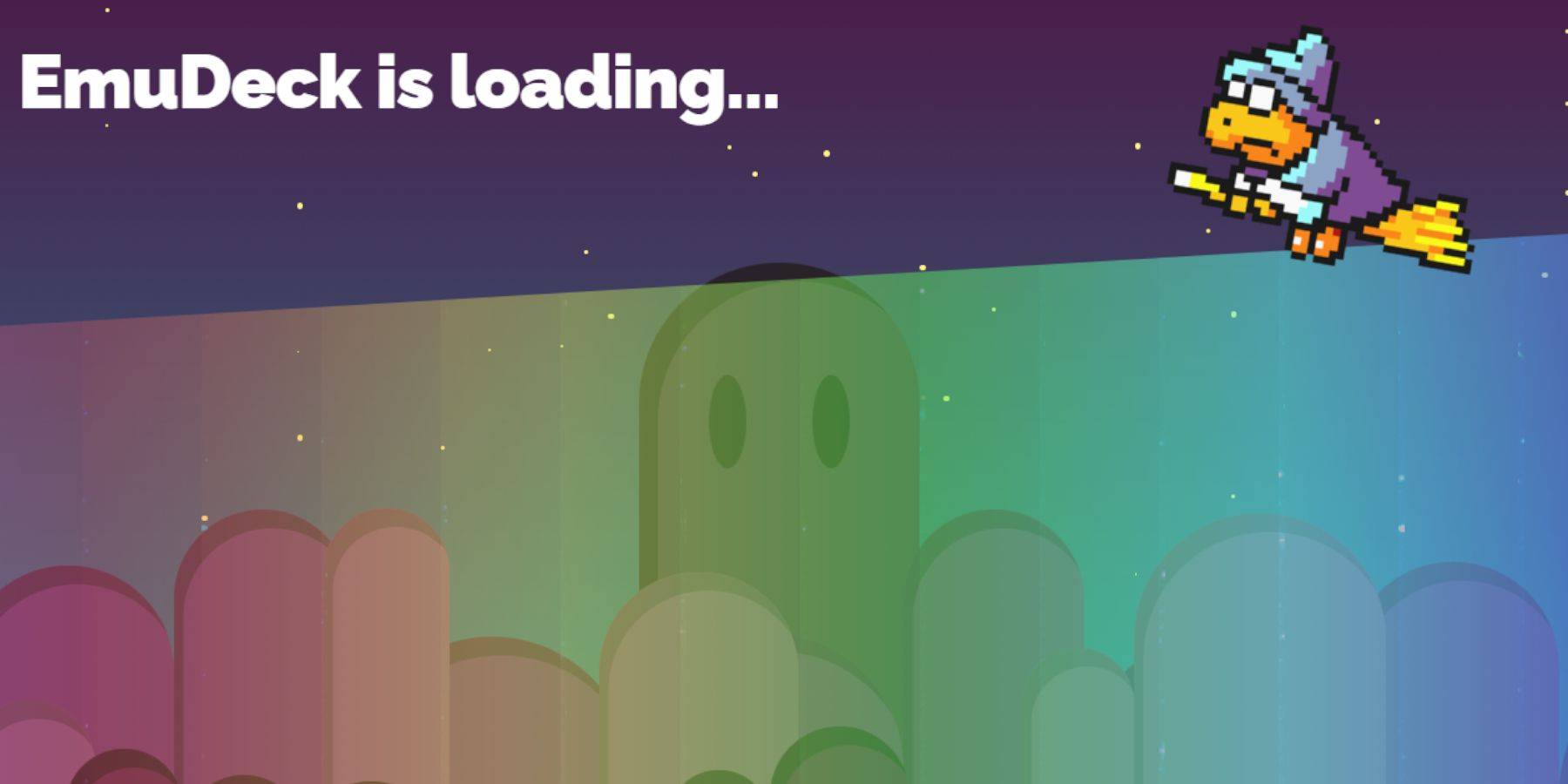
- Switch to Desktop Mode (Steam button > Power > Desktop Mode).
- Download EmuDeck from your preferred browser. Select the correct SteamOS version.
- Run the installer and choose Custom Install.
- Select your SD card (or HDD) and label it "Primary" for easier identification.
- Select RetroArch and the Steam ROM Manager for Sega Master System emulation. Consider enabling "Configure CRT Shader for Classic 3D Games" for a retro aesthetic.
Adding Games to Your Steam Library:
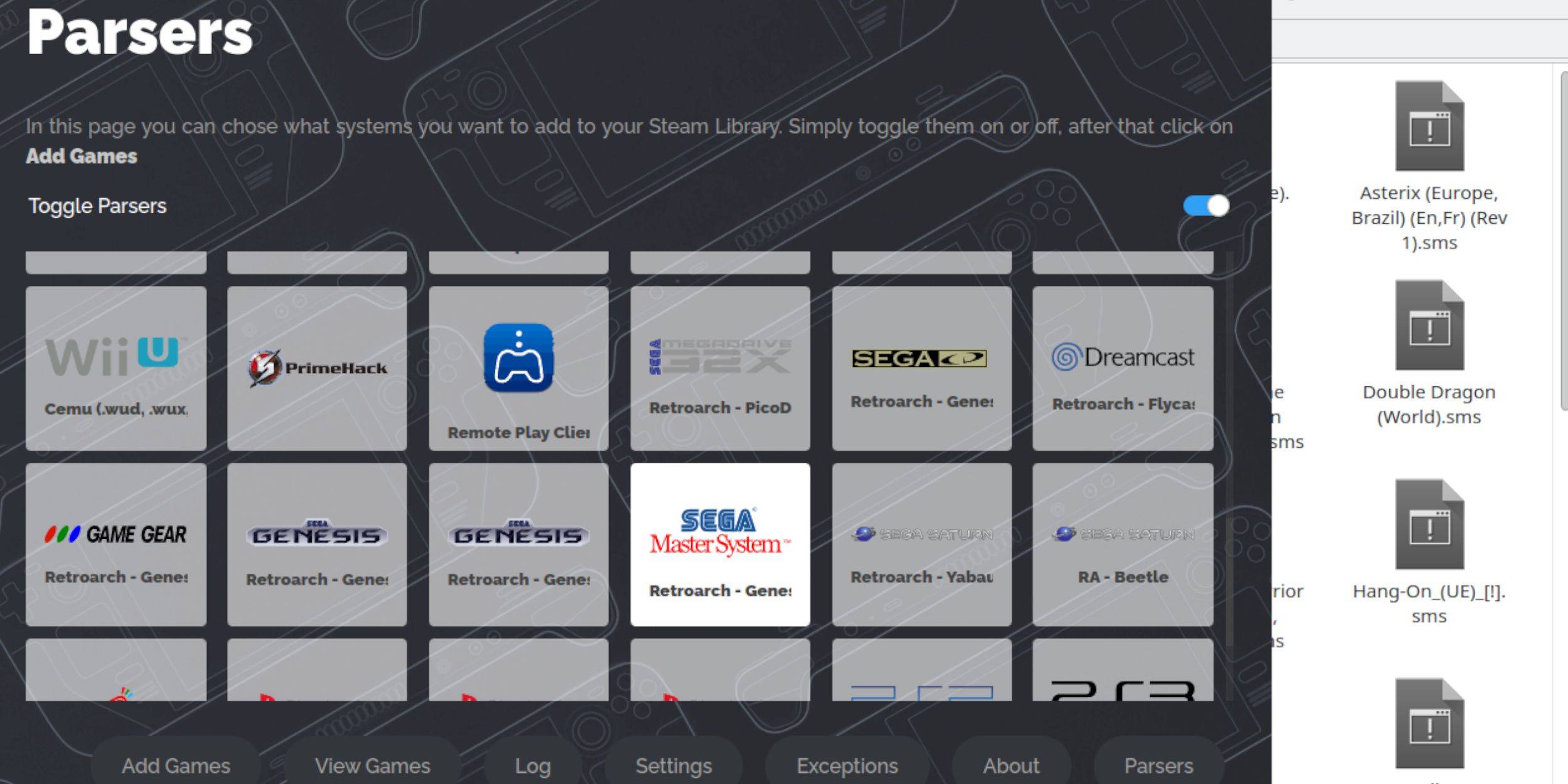
- Open EmuDeck in Desktop Mode.
- Launch the Steam ROM Manager.
- Disable Parsers, then select Sega Master System.
- Click "Add Games" and "Parse".
- Verify game and artwork display, then "Save to Steam".
Fixing or Uploading Missing Artwork:
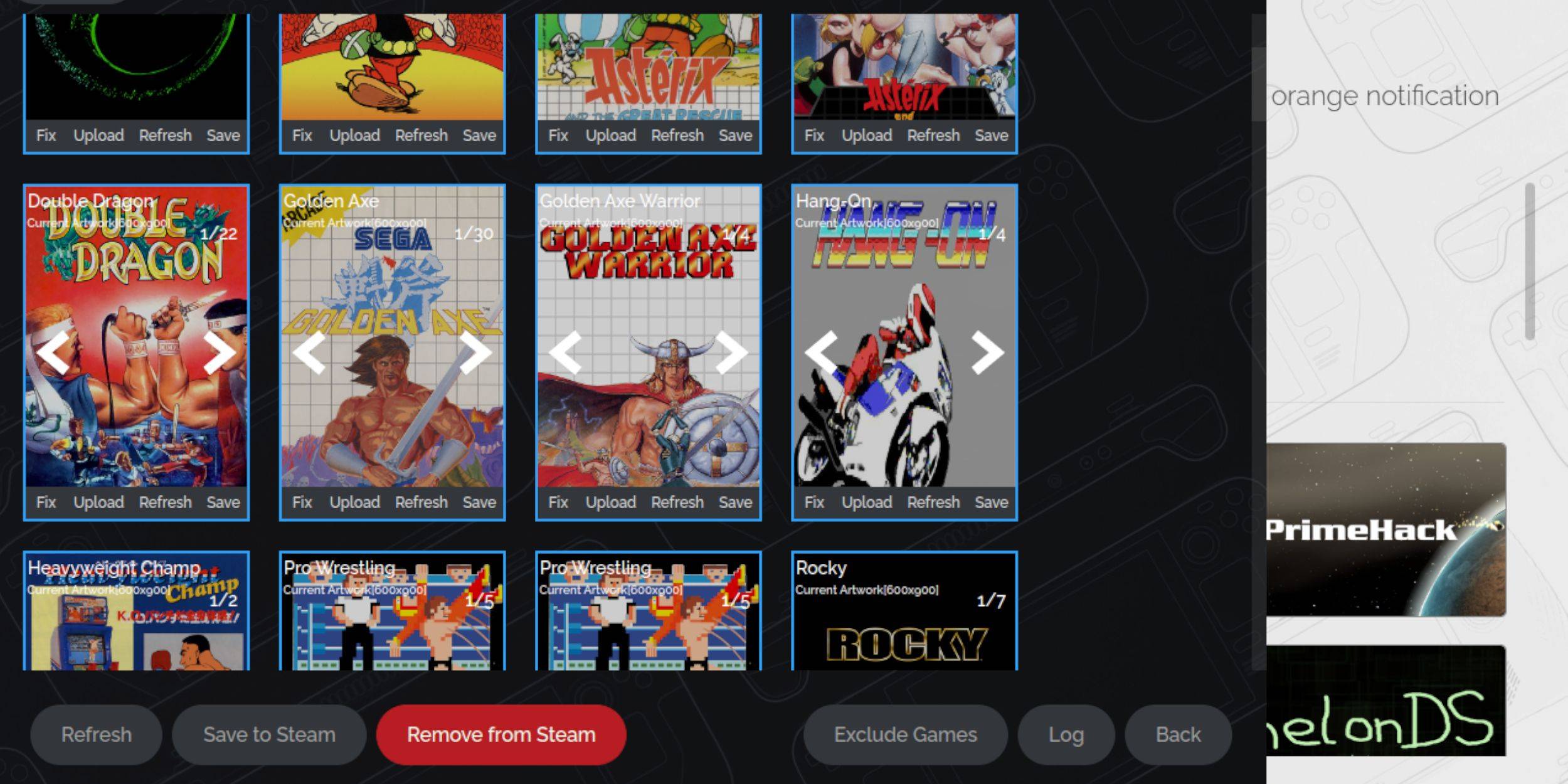
- Fixing: Use the "Fix" option in the Steam ROM Manager to automatically find artwork.
- Uploading: If artwork is missing, download it and save to the Steam Deck's Pictures folder. Use the "Upload" option in the Steam ROM Manager to add the image.
Playing Your Games:

- Switch to Gaming Mode.
- Open your Steam Library.
- Navigate to your Sega Master System collection.
- Select and launch your chosen game.
Optimizing Performance:
For smoother gameplay, adjust settings:
- Open a game and access the Quick Access Menu (QAM, button below the right trackpad).
- Go to the Performance menu.
- Enable "Use game profile".
- Set Frame Limit to 60 FPS.
- Enable Half Rate Shading.
Installing Decky Loader and Power Tools:
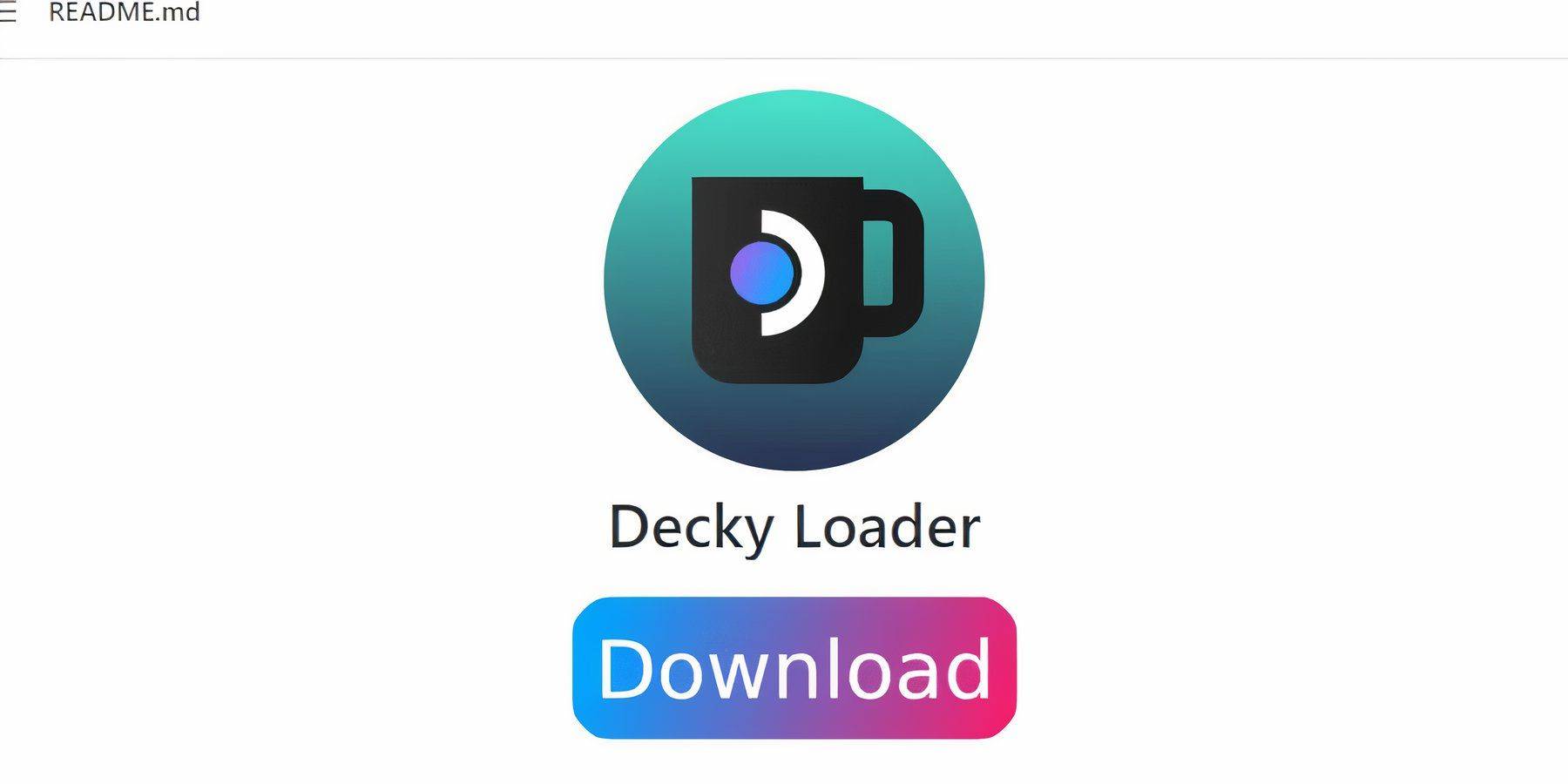
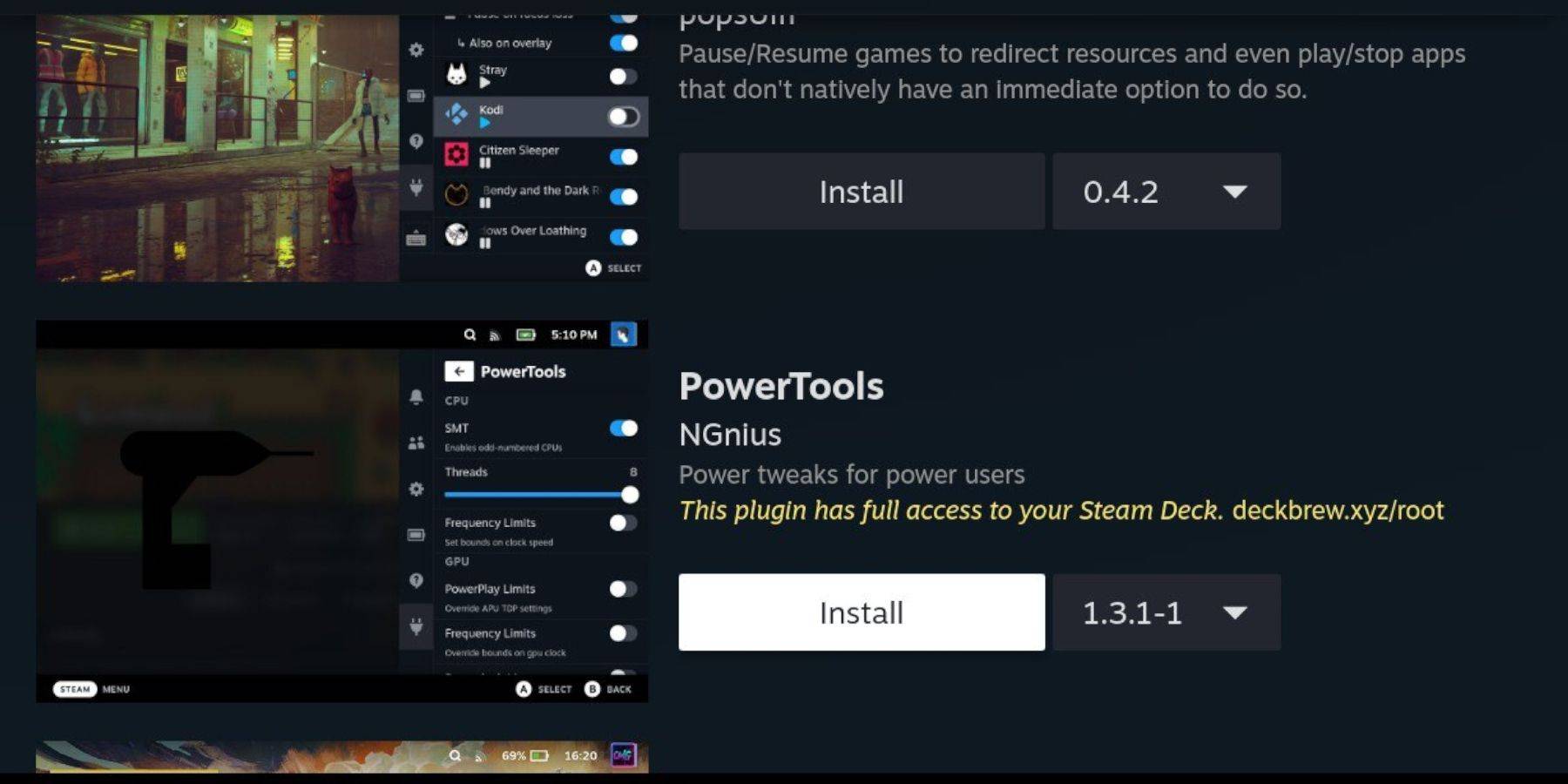
EmuDeck recommends Decky Loader and Power Tools for enhanced control. Install Decky Loader from its GitHub page (using Desktop Mode) and then install the Power Tools plugin through the Decky Loader store. Power Tools settings (accessible via the QAM): Disable SMTs, set Threads to 4, enable Manual GPU Clock Control and set GPU Clock Frequency to 1200. Use Per Game Profile to save these settings.
Fixing Decky Loader After a Steam Deck Update:
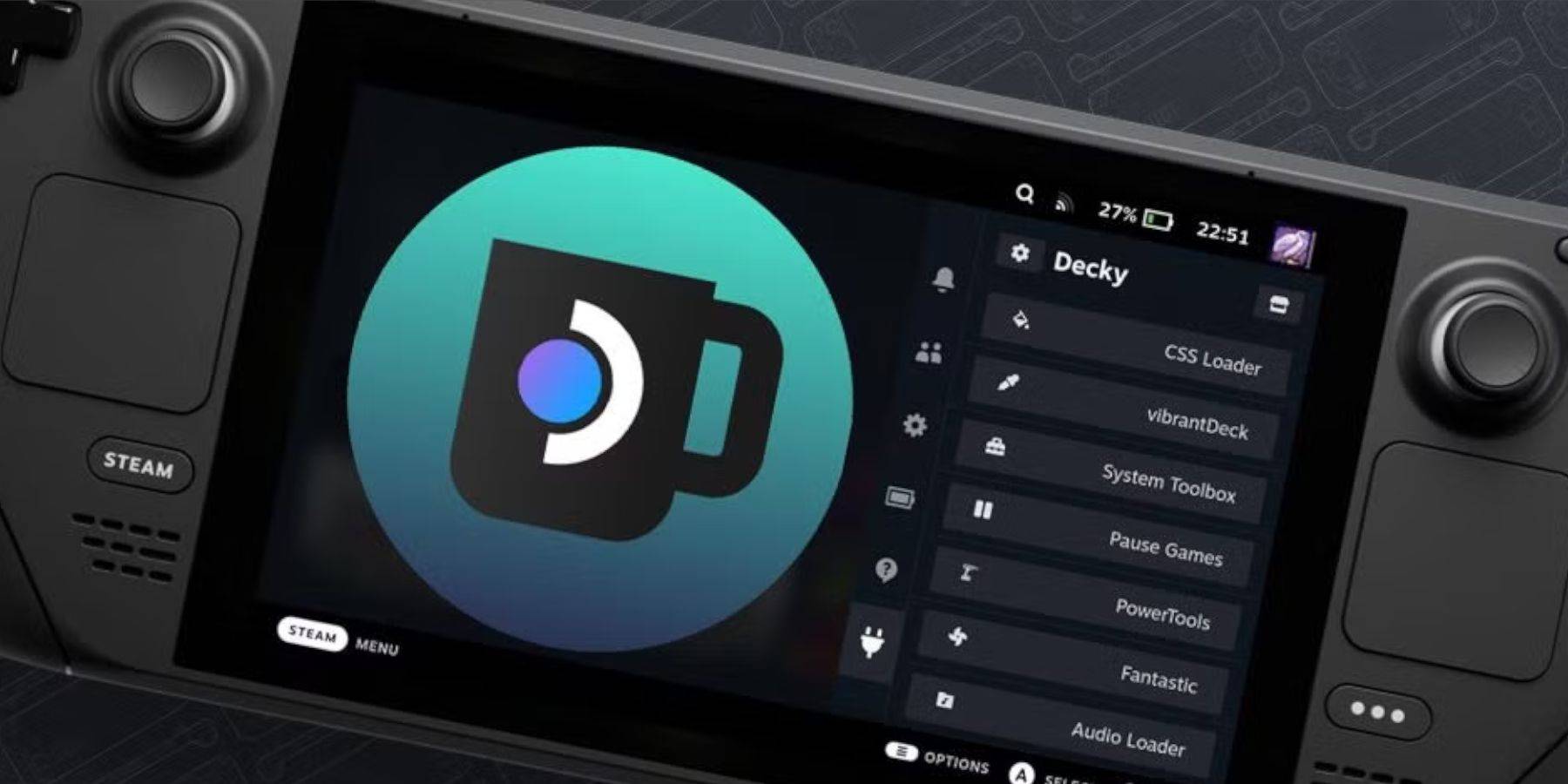
Steam Deck updates may remove Decky Loader. Reinstall it from the GitHub page using the "Execute" option. You'll need your pseudo password (create one if you haven't already).

Enjoy your Sega Master System games on your Steam Deck! Remember to always back up your data.
-
When the medieval zombie survival game God Save Birmingham debuted in April, its 8-minute "gameplay" trailer ignited both excitement and skepticism. Jokes about its Birmingham setting aside, many felt the visuals seemed too polished to be genuine—somAuthor : Thomas Dec 15,2025
-
Dungeon Crawler Carl$30.00 save 34% $19.77 at AmazonAuthor : Mila Dec 14,2025
-
 Rebirth of MythsDownload
Rebirth of MythsDownload -
 MEGAMU BetaDownload
MEGAMU BetaDownload -
 Formula 1:Guess F1 Driver QuizDownload
Formula 1:Guess F1 Driver QuizDownload -
 Nitro Nation World Tour ModDownload
Nitro Nation World Tour ModDownload -
 Bingo Duel Cash Win MoneyDownload
Bingo Duel Cash Win MoneyDownload -
 Turkish football leagueDownload
Turkish football leagueDownload -
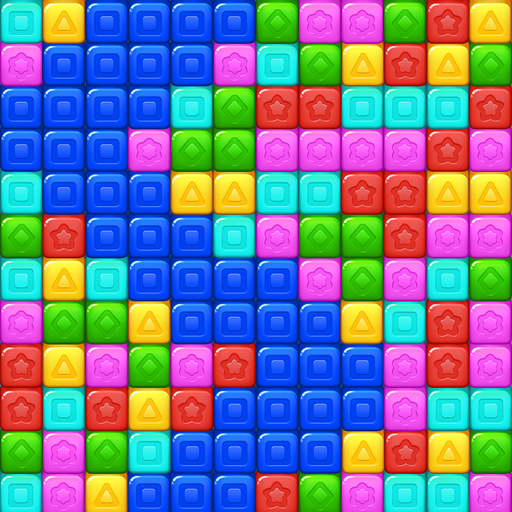 Cube Rush AdventureDownload
Cube Rush AdventureDownload -
 Wooparoo OdysseyDownload
Wooparoo OdysseyDownload -
 Stickman Simulator: Zombie WarDownload
Stickman Simulator: Zombie WarDownload -
 Virtual Gordang BatakDownload
Virtual Gordang BatakDownload
- STALKER 2: Heart of Chornobyl - All Endings (& How to Get Them)
- Steampunk RPG Eldgear Unveiled by KEMCO
- NYT Hints and Answers: Guide to January 10, 2025
- Metaphor: ReFantazio - Complete Bond Guide
- Discover the Artifacts in Stalker 2: Locations and Acquisition
- Mushroom Go! Unleashes Co-op Dungeon Adventure for Fungi Fans