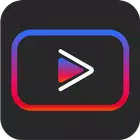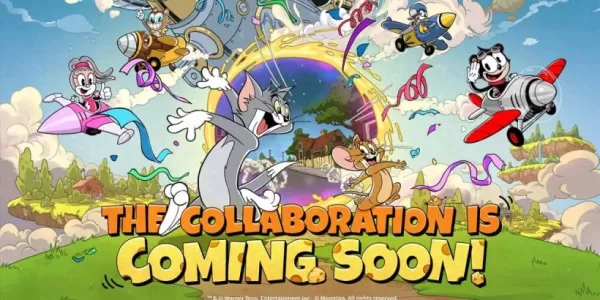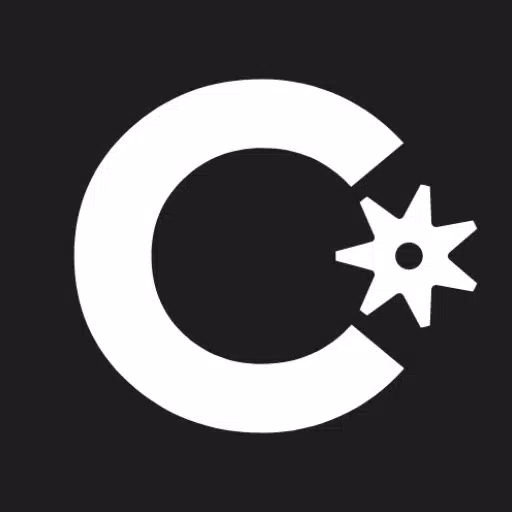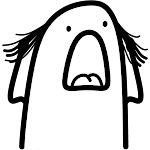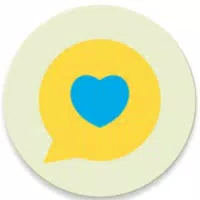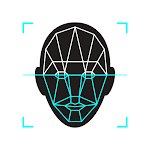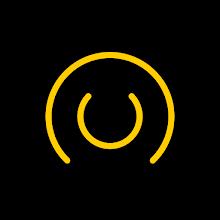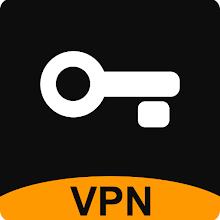Transform your device into a versatile portable display for cameras, gaming consoles, laptops, PCs, and more with HDMI output. To achieve this functionality, you'll need an HDMI to USB C dongle—also known as a UVC capture device or video capture card (note: not a standard USB C hub or USB C to HDMI cable). Noir also supports devices equipped with USB streaming capabilities such as cameras, endoscopes, and microscopes.
Noir delivers high-quality UVC video streaming alongside UAC audio support, giving users the choice between OpenGL ES and Vulkan rendering backends for optimal performance. The free version provides essential features and an immersive experience—with ads only displayed outside of the preview area. Upgrade to the Pro version for advanced tools and to support ongoing development and maintenance efforts for Noir.
Common Use Cases
- Camera Monitor: Enhance your workflow with Pro features including LUTs, Histogram, and Edge Detection tools.
- Primary Monitor for Gaming Console & PC: Enjoy Visual Effects, Brightness & Contrast Adjustment, App-specific Volume Control, and FSR 1.0 enhancements.
- Secondary Monitor for Laptop: Expand your workspace effortlessly.
- Broad Compatibility: Works seamlessly with any device featuring HDMI output or USB streaming capabilities.
Recommended Video Capture Cards
- Hagibis UHC07(P) #AD
- Why Recommend: Budget-friendly and efficient. If available, the UHC07P is highly recommended due to its PD charging support.
- Learn More
- Genki ShadowCast 2 #AD
- Why Recommend: Compact, stylish, and well-designed for modern use.
- Learn More
Pro Version Features
- No Ads, Zero Tracking
- Visual Effects
- Picture in Picture Mode
- Brightness & Contrast Adjustment
- Stretch to Fullscreen
- 3D LUTs
- App-specific Volume Control
- Luminance Histogram & Color Histogram
- Edge Detection
- FSR 1.0 Support
Frequently Asked Questions
- Why doesn't Noir recognize my device?
Possible reasons include lack of USB Host (OTG) support on your phone or tablet, or that the connected device isn’t a true video capture card. Additionally, some phones may not supply enough power to run the capture card, so consider using a powered USB hub for external power delivery. - Why is the preview lagging?
Lag often relates to USB version compatibility. For USB 3.0 capture cards, ensure both your data cable and device port support USB 3.0. For USB 2.0 capture cards, confirm MJPEG format is used and resolution does not exceed 1080p30fps (some models support up to 1080p50fps). - Why did my previously working capture card stop connecting?
This is often due to system-level issues. A simple restart of your phone or tablet usually resolves the problem. - Why does my gaming console or video playback device show a black screen when connected?
This issue commonly occurs with PS4 and PS5 systems where HDCP is enabled. Navigate to Settings -> System -> HDMI and disable Enable HDCP. Note that PS3 does not allow HDCP to be disabled. Some HDMI splitters bypass HDCP, though this method is not officially supported. - Why are resolutions other than 16:9 and 4:3 not supported?
Currently, no mainstream capture cards support aspect ratios beyond 16:9 and 4:3. You can use Noir's Stretch feature to simulate custom ratios, provided your capture card's EDID supports it and your source device outputs in the desired format.
Links
- Special thanks to Genki for supporting Noir’s growth.
- Pixel Font by FontSpace
- Bottom Bar Design inspiration from Dribbble
What's New in Version 6
Last Updated: October 26, 2024
- Support for Android 15
- Compatibility with 16KB page size configurations
- German language support contributed by an anonymous user
- Optimized performance for USB 2.0 capture cards
- AutoPlay now enabled by default (autoplay option removed)
- In-app Screenshot support added for Pro users
- Bug fixes and general improvements

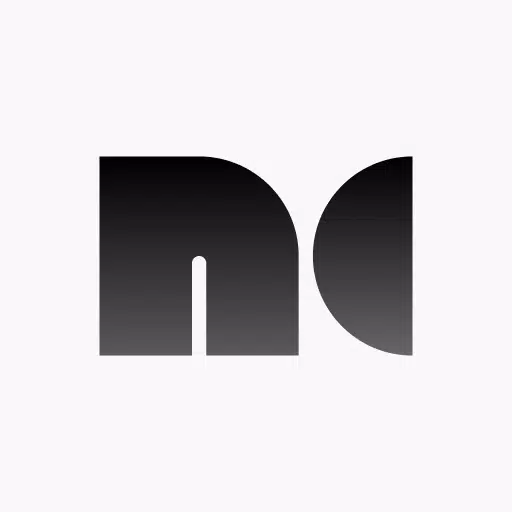
 Download
Download